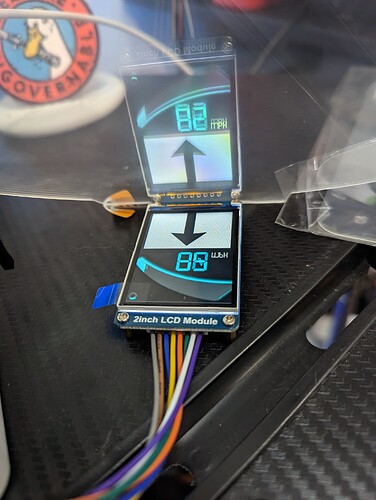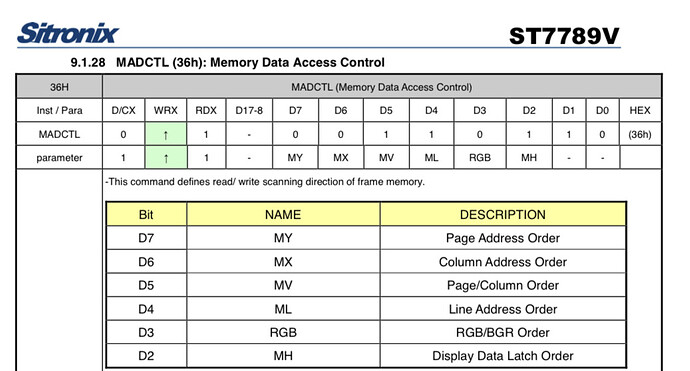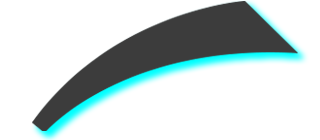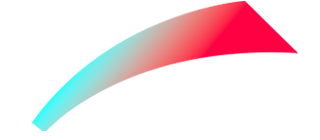psycik
January 8, 2023, 2:40am
1
XIAO ESP32-C3
8.2.0
I want to use my display to reflect onto a piece of plexi glass to use it as a heads-up display. I have everything working but of course because it is a reflection everything is inverted. How do I invert the display to make this look correct in the reflection?
I cannot find anything related to this after a lot of searching.
You have to change your flush function.
The flush function is the function which is set with e.g. disp_drv.flush_cb = monitor_flush;
psycik
January 8, 2023, 6:14pm
3
robekras:
disp_drv.flush_cb
Thank you for the reply, how exactly would I go about doing that? I am new to LVGL.
reso
January 8, 2023, 7:39pm
4
I would actually argue that you need to rotate the image via the display driver. You can rotate/mirror the image via the control registers.
psycik
January 8, 2023, 7:50pm
5
@reso I am using the Arduino_GFX_Library library for the ST7789:
/* More data bus class: https://github.com/moononournation/Arduino_GFX/wiki/Data-Bus-Class */
Arduino_DataBus *bus = new Arduino_ESP32SPI(D2 /* DC */, D1 /* CS */, D8 /* SCK */, D10 /* MOSI */, GFX_NOT_DEFINED /* MISO */);
/* More display class: https://github.com/moononournation/Arduino_GFX/wiki/Display-Class */
Arduino_GFX *gfx = new Arduino_ST7789(bus, D3, 2 /* rotation */, false /* IPS */, 240 /* width */, 320 /* height */);
I see it has rotation but I am not sure about mirroring…
reso
January 8, 2023, 8:49pm
6
https://www.crystalfontz.com/controllers/Sitronix/ST7789V/470/
Page 125.
psycik
January 8, 2023, 9:34pm
7
@reso thank you! X-Mirror is “0 1 0”, I thought this might work in case 4:
void Arduino_ST7789::setRotation(uint8_t r)
{
Arduino_TFT::setRotation(r);
switch (_rotation)
{
case 1:
r = ST7789_MADCTL_MX | ST7789_MADCTL_MV | ST7789_MADCTL_RGB;
break;
case 2:
r = ST7789_MADCTL_MX | ST7789_MADCTL_MY | ST7789_MADCTL_RGB;
break;
case 3:
r = ST7789_MADCTL_MY | ST7789_MADCTL_MV | ST7789_MADCTL_RGB;
break;
case 4:
r = 0x00 | 0x01 | 0x00;
break;
default: // case 0:
r = ST7789_MADCTL_RGB;
break;
}
_bus->beginWrite();
_bus->writeCommand(ST7789_MADCTL);
_bus->write(r);
_bus->endWrite();
}
However the display does not change.
reso
January 9, 2023, 3:20am
8
I believe r should be ST7789_MADCTL_MX | ST7789_MADCTL_RGB;
psycik
January 9, 2023, 7:06pm
9
@reso you nailed it, works exactly how I needed it. Thank you so much for the help! If you don’t mind, could you share the logic of why that works? Id like to be better prepared the next time I try something similar.
1 Like
reso
January 9, 2023, 8:01pm
10
So here is the memory address control register that determines the rotation, flip etc.
As you can see, MX is set in bit 7 (D6)
In binary that would be 01000000 which in hex is 0x40 - same value as defined in the library
you use
Page 125 states that MX needs to be set to 1 while the other control bits set to zero - so it all made sense to me to set r as MX. The RGB part is for color bit order
I hope this makes sense!
psycik
January 9, 2023, 8:10pm
11
reso:
MX is set in bit 7 (D6)you use
Page 125 states that MX needs to be set to 1 while the other control bits set to zero - so it all made sense to me to set r as MX. The RGB part is for color bit order
Makes sense now haha thanks again.
1 Like
reso
January 10, 2023, 10:56am
12
My pleasure!
psycik
January 10, 2023, 5:28pm
13
np it is just a slider made to look a little more fancy:
lv_obj_t * ui_SpeedSlider;
lv_obj_t * ui_SpeedBG;
ui_SpeedBG = lv_img_create(ui_SpeedPanel);
lv_img_set_src(ui_SpeedBG, &ui_img_speedbg_png);
lv_obj_set_width(ui_SpeedBG, LV_SIZE_CONTENT); /// 1
lv_obj_set_height(ui_SpeedBG, LV_SIZE_CONTENT); /// 1
lv_obj_set_align(ui_SpeedBG, LV_ALIGN_CENTER);
lv_obj_add_flag(ui_SpeedBG, LV_OBJ_FLAG_ADV_HITTEST); /// Flags
lv_obj_clear_flag(ui_SpeedBG, LV_OBJ_FLAG_SCROLLABLE); /// Flag
ui_SpeedSlider = lv_slider_create(ui_SpeedBG);
lv_slider_set_range(ui_SpeedSlider, 0, 200);
lv_slider_set_value(ui_SpeedSlider, 120, LV_ANIM_OFF);
if(lv_slider_get_mode(ui_SpeedSlider) == LV_SLIDER_MODE_RANGE) lv_slider_set_left_value(ui_SpeedSlider, 0, LV_ANIM_OFF);
lv_obj_set_width(ui_SpeedSlider, 240);
lv_obj_set_height(ui_SpeedSlider, 140);
lv_obj_set_align(ui_SpeedSlider, LV_ALIGN_CENTER);
lv_obj_set_style_radius(ui_SpeedSlider, 0, LV_PART_MAIN | LV_STATE_DEFAULT);
lv_obj_set_style_bg_color(ui_SpeedSlider, lv_color_hex(0xFFFFFF), LV_PART_MAIN | LV_STATE_DEFAULT);
lv_obj_set_style_bg_opa(ui_SpeedSlider, 0, LV_PART_MAIN | LV_STATE_DEFAULT);
lv_obj_set_style_radius(ui_SpeedSlider, 0, LV_PART_INDICATOR | LV_STATE_DEFAULT);
lv_obj_set_style_bg_color(ui_SpeedSlider, lv_color_hex(0xFFFFFF), LV_PART_INDICATOR | LV_STATE_DEFAULT);
lv_obj_set_style_bg_opa(ui_SpeedSlider, 0, LV_PART_INDICATOR | LV_STATE_DEFAULT);
lv_obj_set_style_bg_img_src(ui_SpeedSlider, &ui_img_speedfg_png, LV_PART_INDICATOR | LV_STATE_DEFAULT);
lv_obj_set_style_radius(ui_SpeedSlider, 0, LV_PART_KNOB | LV_STATE_DEFAULT);
lv_obj_set_style_bg_color(ui_SpeedSlider, lv_color_hex(0xFFFFFF), LV_PART_KNOB | LV_STATE_DEFAULT);
lv_obj_set_style_bg_opa(ui_SpeedSlider, 0, LV_PART_KNOB | LV_STATE_DEFAULT);
Not entirely my handy work since it was made with SquareLine Studio: https://squareline.io/
1 Like