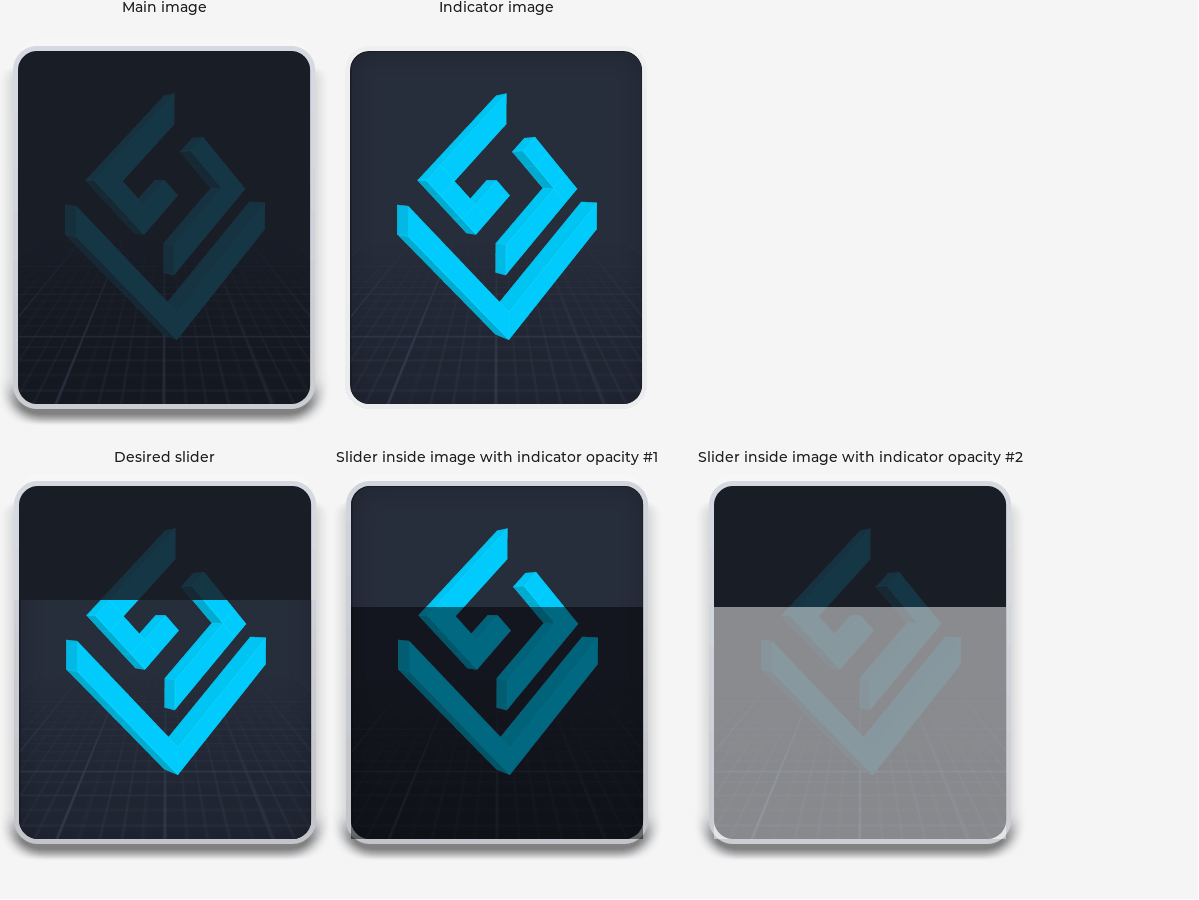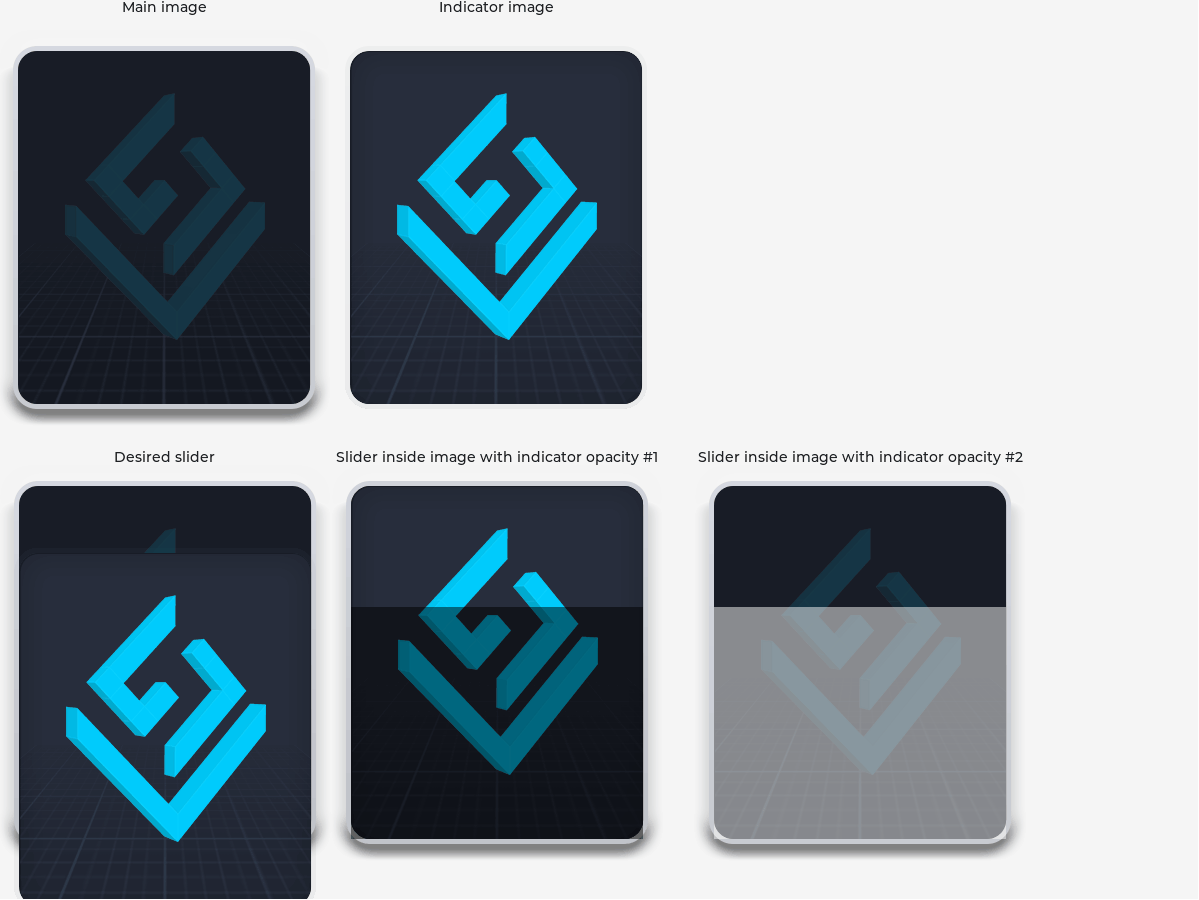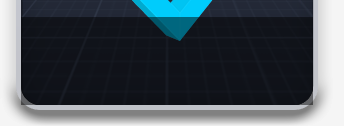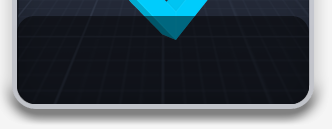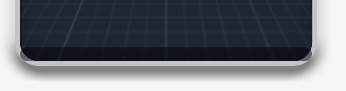There seems to be a difference in the way the Slider widget works between version 8.3 and 9.0 when using a background image for the indicator.
Here is how it works in version 8.3:
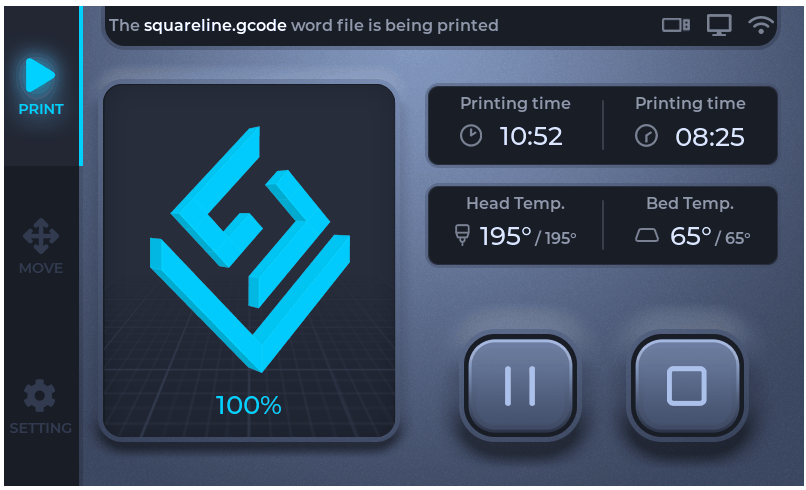
And here is how it works in version 9.0:
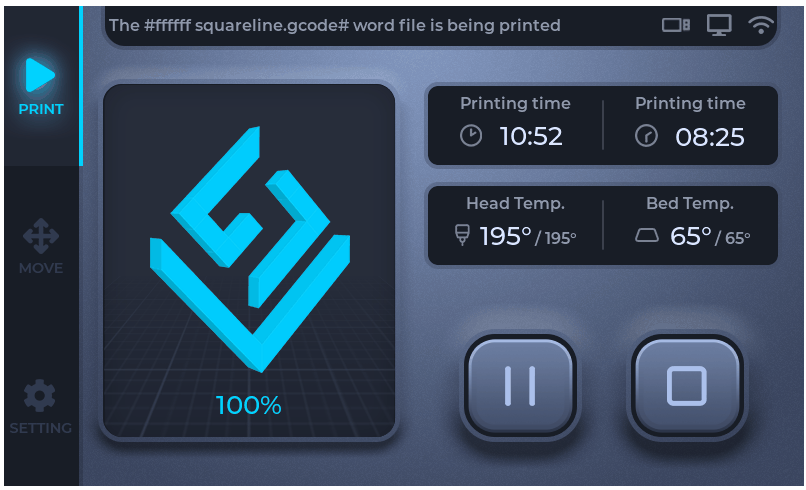
Here is the code for slider creation:
lv_obj_t *obj = lv_slider_create(parent_obj);
lv_obj_set_pos(obj, -1, -10);
lv_obj_set_size(obj, 332, 396);
lv_obj_add_event_cb(obj, event_handler_cb_screen_1_print_slider_print_view, LV_EVENT_ALL, flowState);
lv_obj_set_style_align(obj, LV_ALIGN_LEFT_MID, LV_PART_MAIN | LV_STATE_DEFAULT);
lv_obj_set_style_bg_image_src(obj, &img_print_view_bg, LV_PART_MAIN | LV_STATE_DEFAULT);
lv_obj_set_style_bg_color(obj, lv_color_hex(0xff000000), LV_PART_MAIN | LV_STATE_DEFAULT);
lv_obj_set_style_bg_opa(obj, 0, LV_PART_MAIN | LV_STATE_DEFAULT);
lv_obj_set_style_radius(obj, 0, LV_PART_MAIN | LV_STATE_DEFAULT);
lv_obj_set_style_bg_image_src(obj, &img_print_view_front, LV_PART_INDICATOR | LV_STATE_DEFAULT);
lv_obj_set_style_bg_color(obj, lv_color_hex(0xff000000), LV_PART_INDICATOR | LV_STATE_DEFAULT);
lv_obj_set_style_bg_opa(obj, 0, LV_PART_INDICATOR | LV_STATE_DEFAULT);
lv_obj_set_style_align(obj, LV_ALIGN_LEFT_MID, LV_PART_INDICATOR | LV_STATE_DEFAULT);
lv_obj_set_style_radius(obj, 0, LV_PART_INDICATOR | LV_STATE_DEFAULT);
lv_obj_set_style_bg_color(obj, lv_color_hex(0xff000000), LV_PART_KNOB | LV_STATE_DEFAULT);
lv_obj_set_style_bg_opa(obj, 0, LV_PART_KNOB | LV_STATE_DEFAULT);
Does anyone have an idea how to make the indicator in version 9.0 to behave like in 8.3?